Using Search in Discover
When you have additional questions for your customer conversations, you can use the Search bar in Discover to search for any words or phrases across all support or survey channels that you have selected at the time.

For example, the Ecommerce team may want to understand the perception of the homepage, and if it is causing any additional support tickets.
In Discover, you can select Support to see all support tickets and their top AI tags. You can then search for 'damaged' in the Search bar.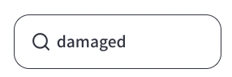
On the left-hand side, you will see the 'All' volume and CPO change. This represents the number of tickets that mention the word 'damaged' for the data selected. Here, we can see that the CPO and volume of tickets that include the word 'damaged' have slightly decreased over the last couple of months.

Below 'All', you will then see all the top AI tags for the tickets that also mention the word 'damaged'. Here, we can see Damaged Ingredients is the top mentioned AI tag in tickets where 'damaged' is included.

On the right, you will see all the support ticket conversations where 'damaged' is included, listed with the latest appearing first.
Customer-side search
When you search for a word or phrase, the Search bar will only look for the word in the customer side of the conversation, and not the agent-side. In this example, if the agent mentioned the homepage, it would not be included in the search results.