Make no. of tickets created by customers (related to your product) as one of your KPIs
Segment your Ticket and NPS data for meaningful KPIs
Tracking the overall number of support tickets and NPS helps to understand a customer's general experience of your brand. However, when trying to track the success of specific parts of your product, it usually comes down to user interviews, or reading specific survey responses, or relying on insight reports from other departments. These methods may only give a snapshot and are difficult to self-serve.
When looking at NPS and support ticket metrics with SentiSum, you can use SentiSum Tags to cut through the noise and narrow down on the relevant number of tickets or responses created for your product and use this as your KPI to measure customer friction (tickets) and general user experience (NPS).
Example:
If your team looks after user account management within the product, you can track only the tickets that are relevant and create your KPIs off the number of relevant tickets created. Here, we can see the volume of tickets for just the relevant SentiSum Tags like Cancel Subscription, Update Payment Details or Workspace Management. Tickets that are centred around refunds or discount codes not working are ignored.
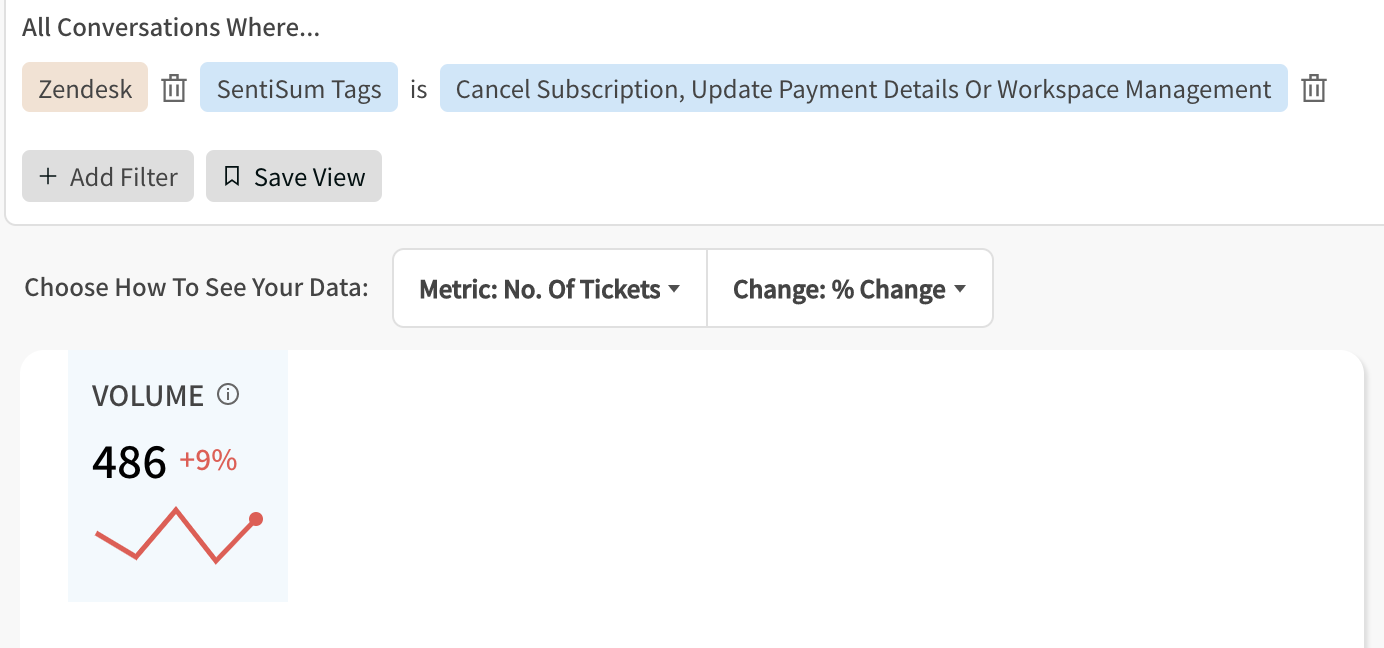
And you can do the same for NPS:
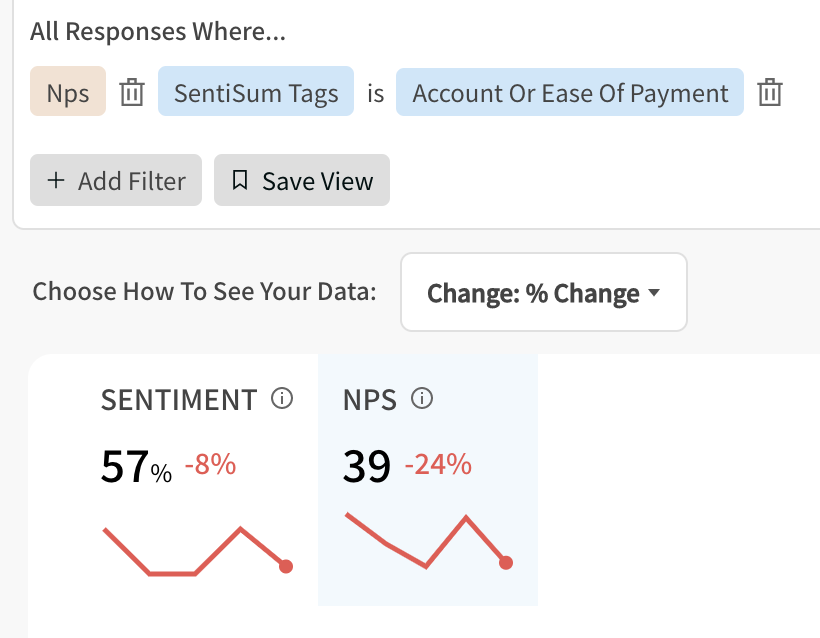
Meaningful, relevant reporting with Summary
Depending on your reporting cadence, you can report on these weekly or monthly and use the Summary page to understand the main drivers behind any change in support tickets and NPS. If we take this example, we see there has been an increase in account management related support tickets in the last week, as well as a decrease in NPS. We can then use Summary to find out if there was an increase in customers not sure how to complete a task, or whether there have been more bugs encountered, or maybe even an increase in relevant feature requests, and easily dig into the specific conversations to find out more.
Note: If your reporting needs change, filters with SentiSum Tags allow you to flexibly change the groups of tickets you want to track.
To save filters for repeat reporting on specific segments of tickets or responses, check out how to use views.